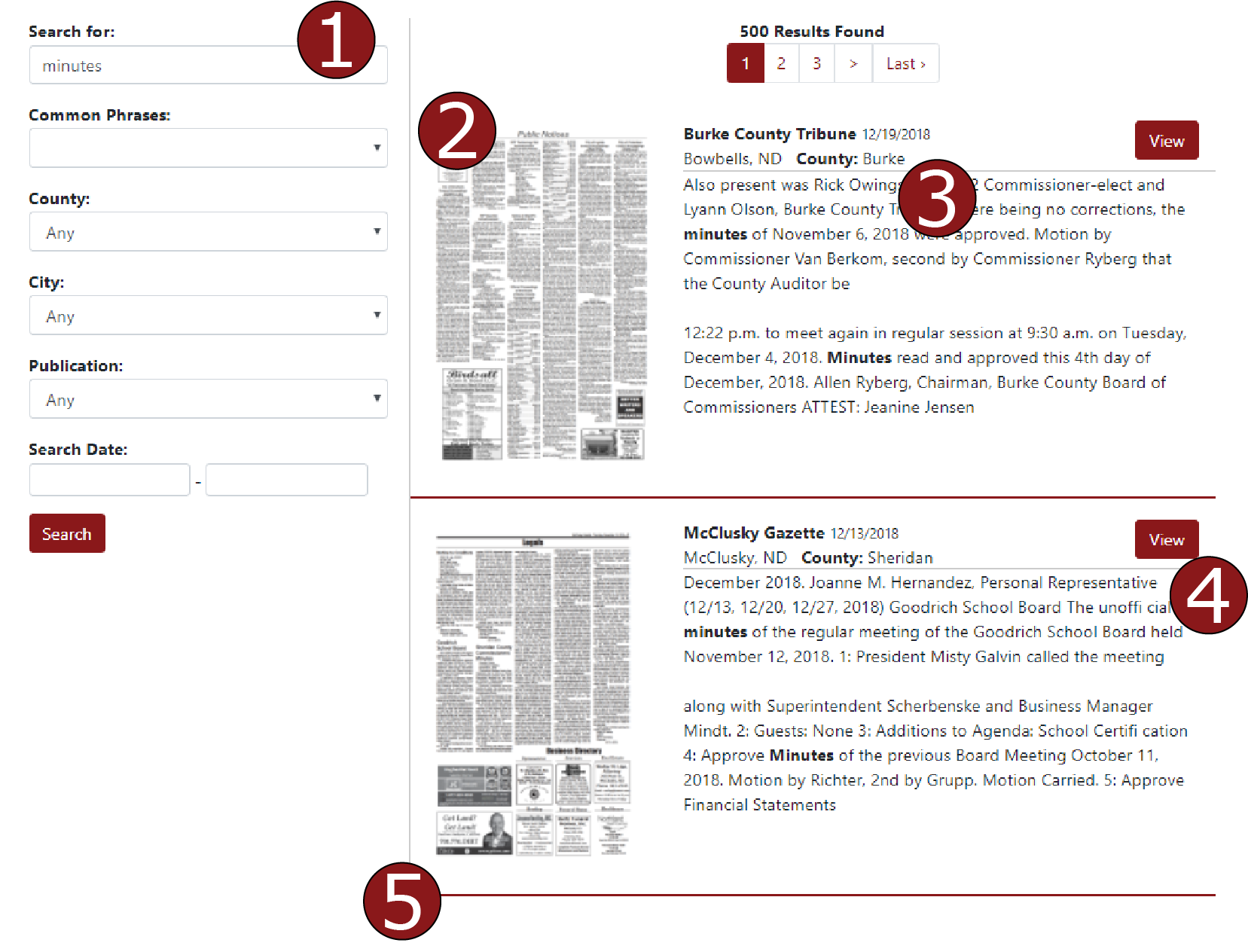Getting Started
The Search Form
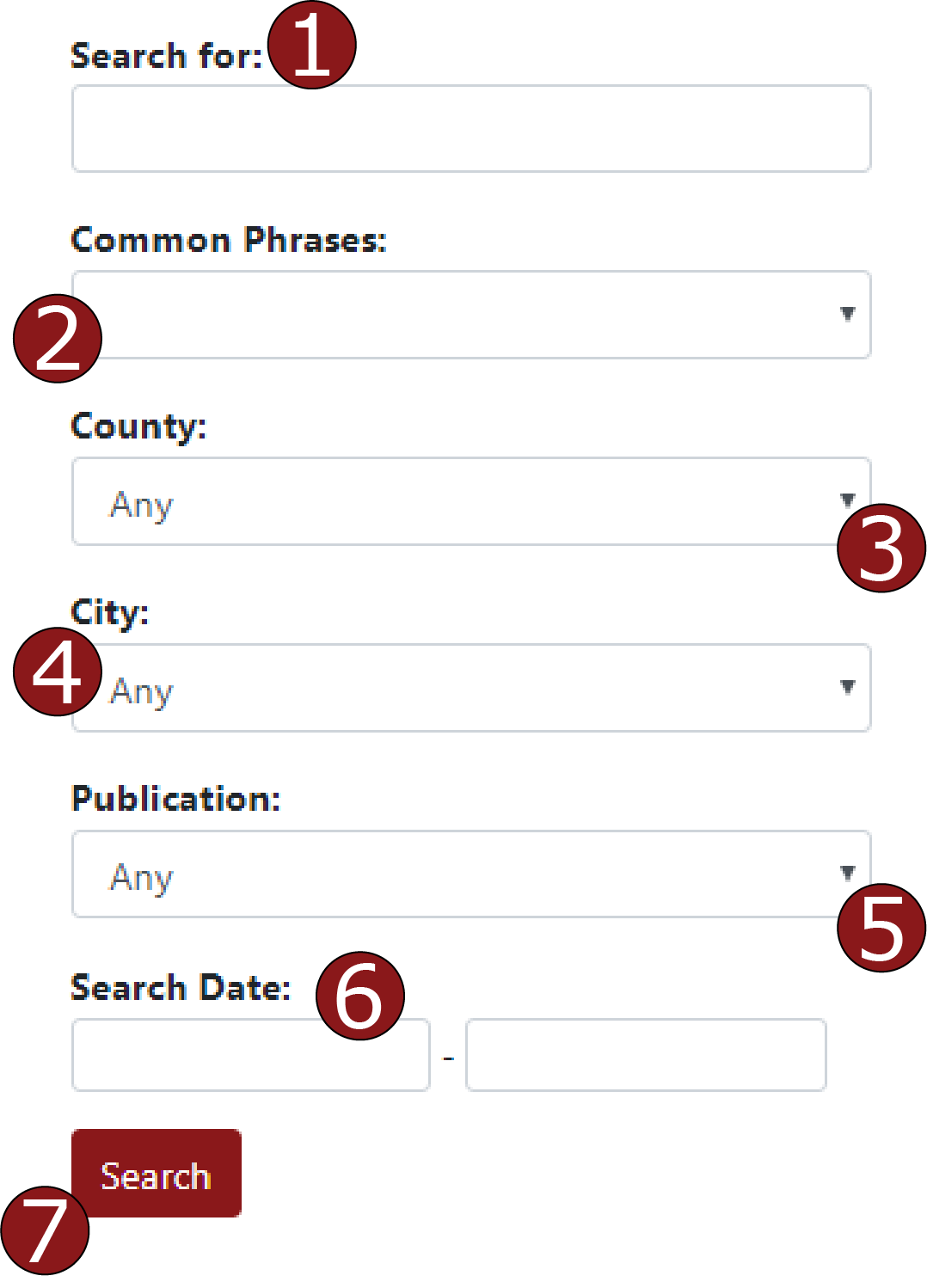
 Input your keywords in the 'Search for:' field. The system will search all legal notices currently hosted in the system for the keyword inserted into this field.
Input your keywords in the 'Search for:' field. The system will search all legal notices currently hosted in the system for the keyword inserted into this field.
 You can also select commonly used phrases in public notices here. These are words or phrases that appear often in public and legal notices across the United States.
You can also select commonly used phrases in public notices here. These are words or phrases that appear often in public and legal notices across the United States.
 You can select a county in the state you would like to search. All counties may be listed, even if a publication of record does not publish directly from that county.
You can select a county in the state you would like to search. All counties may be listed, even if a publication of record does not publish directly from that county.
 You can select a city in the state to search. All notices published from newspapers in that city will be available using this search filter.
You can select a city in the state to search. All notices published from newspapers in that city will be available using this search filter.
 You can select a specific newspaper in the state to search. All notices published and submitted to this website from that newspaper will be searched.
You can select a specific newspaper in the state to search. All notices published and submitted to this website from that newspaper will be searched.
 You can select a date range to search. This will limit your query to only notices that published in the date range you provide.
You can select a date range to search. This will limit your query to only notices that published in the date range you provide.
 Click the 'Search' button when you are ready to initiate your query of the public and legal notices hosted on this website.
Click the 'Search' button when you are ready to initiate your query of the public and legal notices hosted on this website.
Viewing Your Results
 The search form where you can change your search parameters and initiate a new query.
The search form where you can change your search parameters and initiate a new query.
 The number of public notices matching your query is displayed at the top of the results. Also, the number of pages of results are listed here.
The number of public notices matching your query is displayed at the top of the results. Also, the number of pages of results are listed here.
 Basic information for each public/legal notice is included at the top of each result. This information includes the publication name, date published, city, county, and state.
Basic information for each public/legal notice is included at the top of each result. This information includes the publication name, date published, city, county, and state.
 Click the 'View' button to see the text of the notice in the appropriate form in which it was received.
Click the 'View' button to see the text of the notice in the appropriate form in which it was received.
 Scroll down the page of results to view additional notices which fit your parameters. If your search generates more than 25 results, additional pages will be available for your query.
Scroll down the page of results to view additional notices which fit your parameters. If your search generates more than 25 results, additional pages will be available for your query.
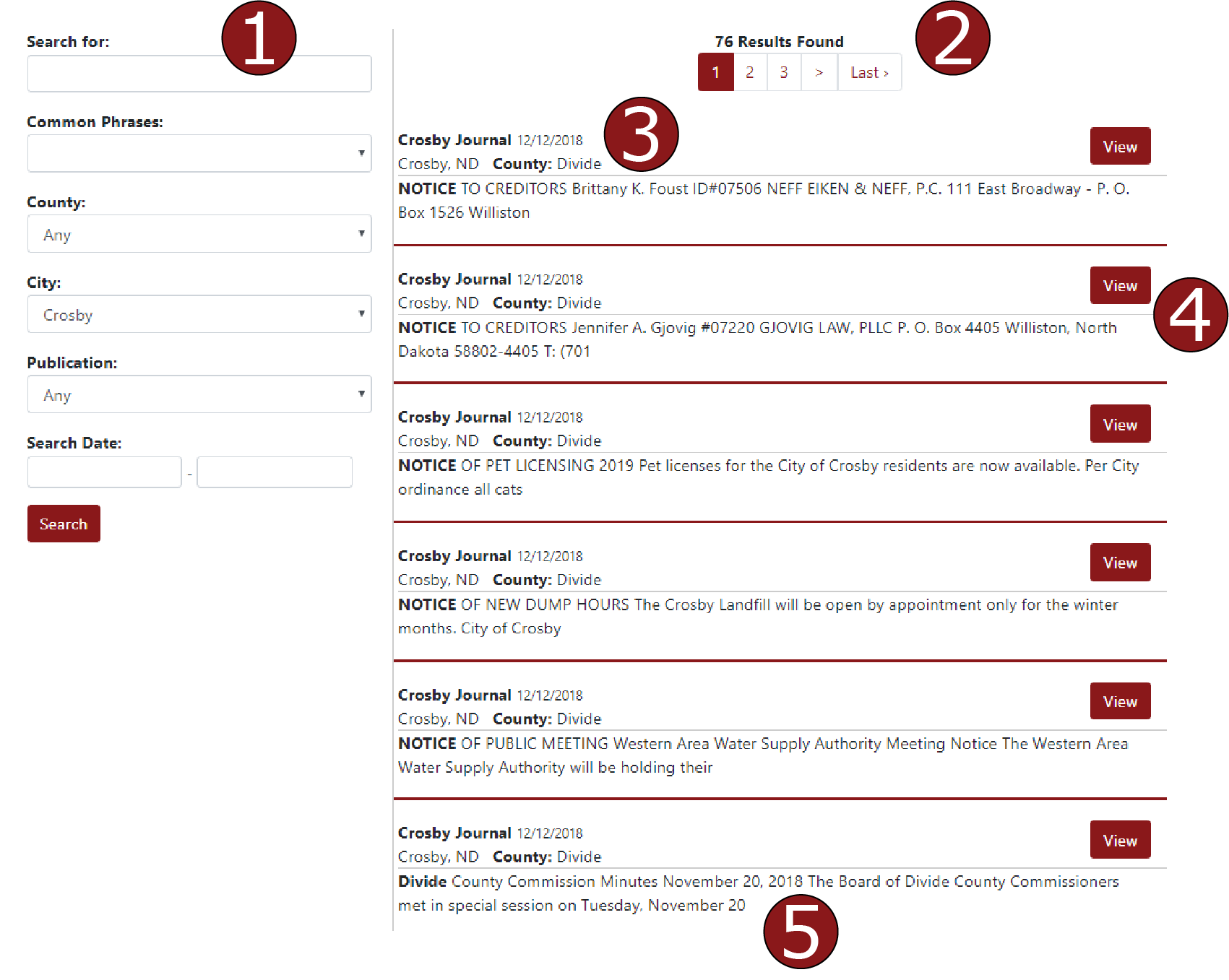
Displaying of Text Notices
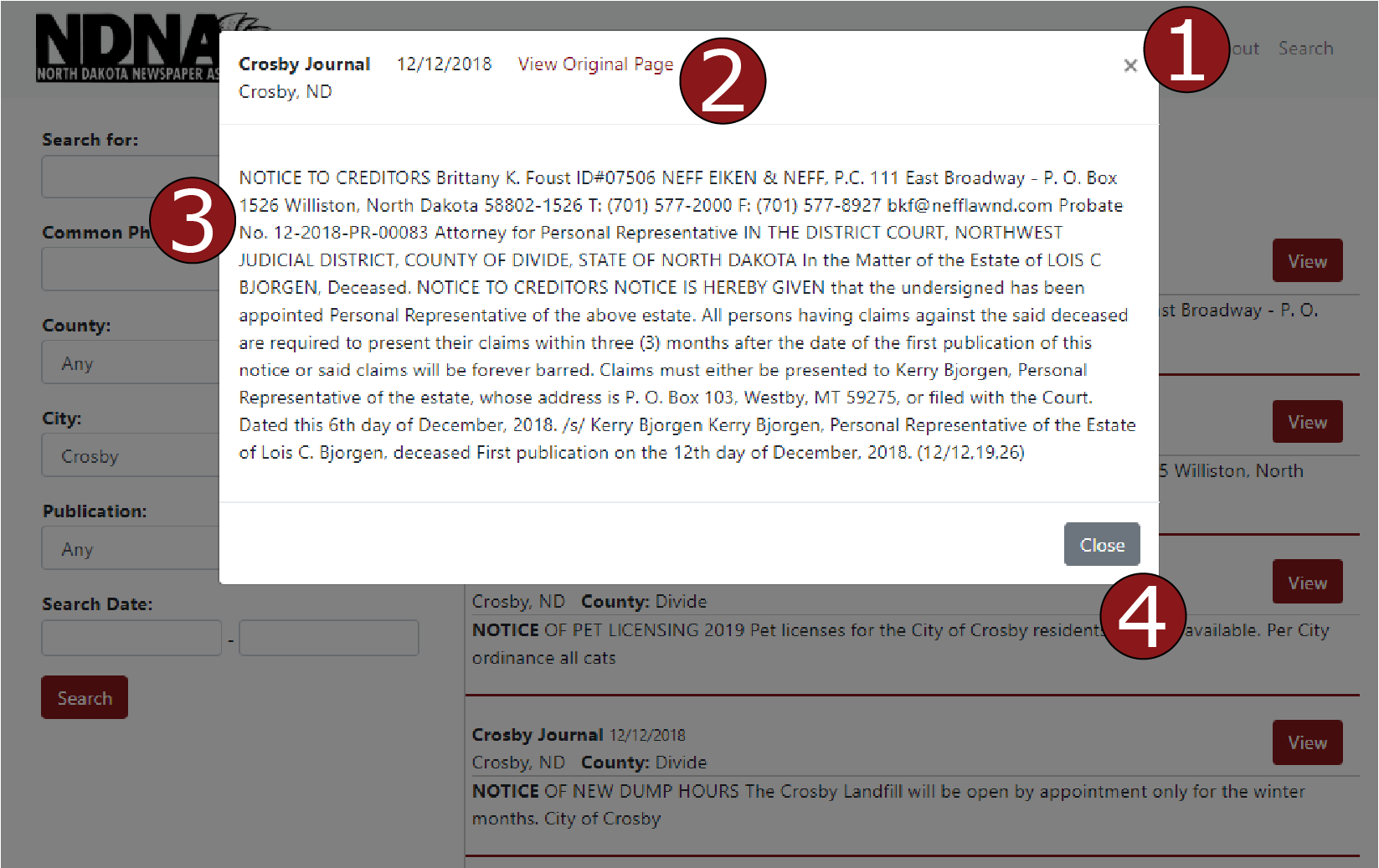
 Notices received as text directly from newspapers will be displayed in a pop-up called a 'modal.'
Notices received as text directly from newspapers will be displayed in a pop-up called a 'modal.'
 The basic information associated with the notice is included at the top of the display. If the original news print page containing the notice has been received and properly identified, it will be available with the link 'View Original Page.'
The basic information associated with the notice is included at the top of the display. If the original news print page containing the notice has been received and properly identified, it will be available with the link 'View Original Page.'
 The text associated with the notice will be included in the body of the display. The content may not contain the original formatting of the text as it was displayed in the newspaper.
The text associated with the notice will be included in the body of the display. The content may not contain the original formatting of the text as it was displayed in the newspaper.
 You can also close out of the individual notice display using the 'Close' button located in the bottom right corner of the display module.
You can also close out of the individual notice display using the 'Close' button located in the bottom right corner of the display module.
Dual Notice Display
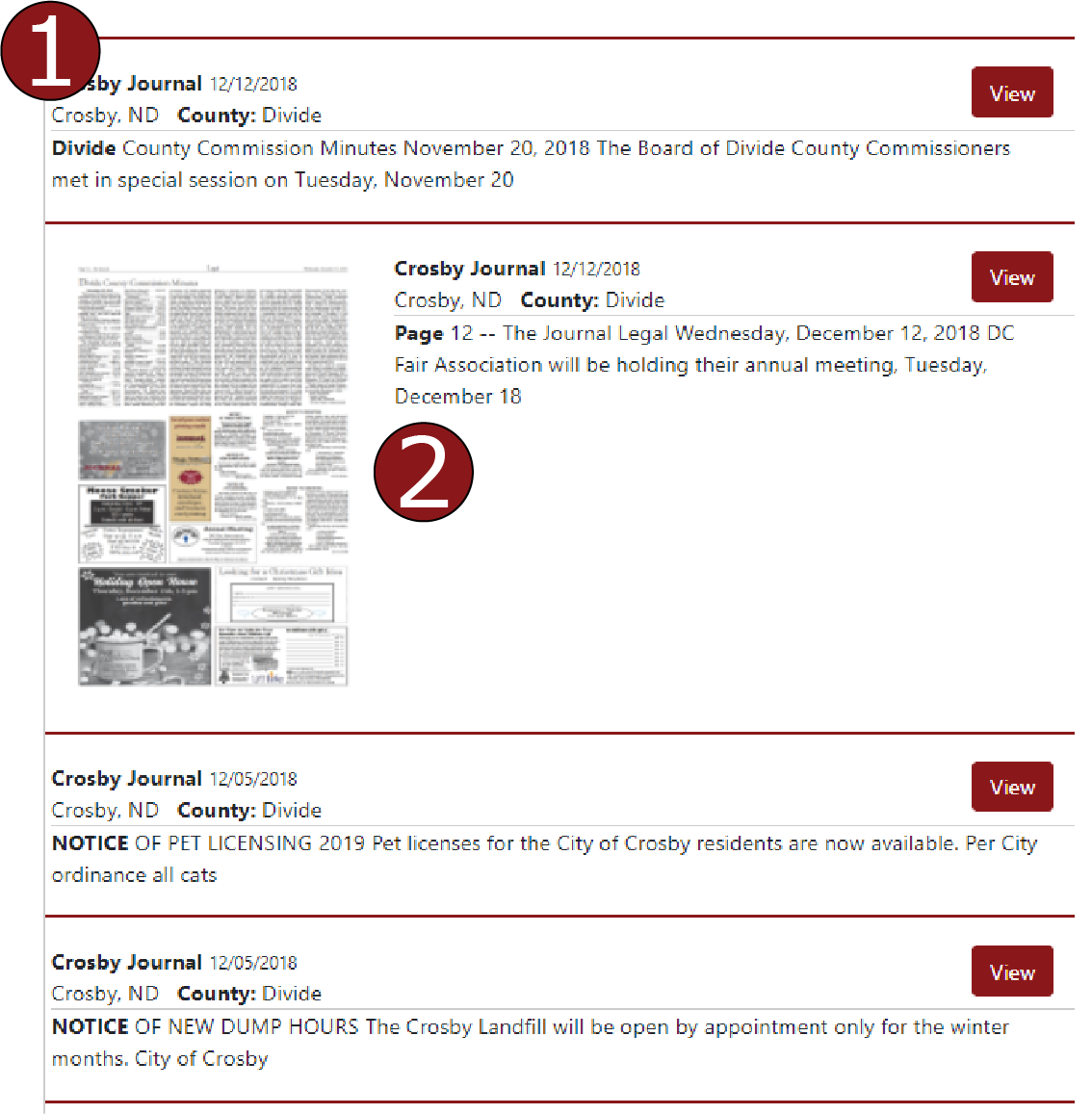
This website handles multiple types of public and legal notices submitted by the Press. If print and text based notices are available, you may see both types of results displayed together.
 Text notices will appear without an image of the page from which it appeared - even if the page from which it ran in the print edition is available.
Text notices will appear without an image of the page from which it appeared - even if the page from which it ran in the print edition is available.
 The print formatted public and legal notices will appear with an image of the page from which the notice was identified. You can click the image or the 'View' button to see the entire page of the notice.
The print formatted public and legal notices will appear with an image of the page from which the notice was identified. You can click the image or the 'View' button to see the entire page of the notice.
Displaying of Print Notices
 The search form remains available for both print and text notices. You can update your search parameters and initiate a new query at any time.
The search form remains available for both print and text notices. You can update your search parameters and initiate a new query at any time.
 If the notice comes directly from a printed page, an image of the page will appear to the left of the summary text. You can click on this image to view the entire page.
If the notice comes directly from a printed page, an image of the page will appear to the left of the summary text. You can click on this image to view the entire page.
 Basic information about the notice will appear at the top of each relevant item. A summary of words surrounding your keyword will be available below.
Basic information about the notice will appear at the top of each relevant item. A summary of words surrounding your keyword will be available below.
 The 'View' button can be utilized to open the printed page in PDF form in a new tab in your web browser.
The 'View' button can be utilized to open the printed page in PDF form in a new tab in your web browser.
 If additional results are available for your query, you will be able to scroll down to view more notices.
If additional results are available for your query, you will be able to scroll down to view more notices.